
Adding Participants in the Enterprise Manager
Participants can be added to a Derived list directly from within a study.
This will automatically add them to the Master Participant list
that the Derived list was originally created from.
Participants can be added to a Master Participant List or Derived List
from within the Enterprise Manager.
Participants may be added manually, one at a time, or uploaded, in mass,
with a tab delimited file.
Manually Add New Participant
To manually add a new participant to a Participant
List:
- Log in to the DatStat Gateway as a User with Participant Management
ability
- Navigate to the Enterprise Manager
- Expand the appropriate Project
- Select Participant List
- Click on the View Participants Icon
 in the row
of the appropriate Master or Derived Participant List
in the row
of the appropriate Master or Derived Participant List
- Select Add New Participant from the Take Action drop-down
- Enter all of the appropriate Participant data in the Standard Participant
Properties tab.
- Add any additional information in the Custom Participant Info tab.
- Select multiple Case Owners from the User Access tab
- Click Save and OK.
NOTE: Make sure to select the
appropriate Study Arm for the participant if this
participant should be enrolled in a Study.
Importing
Participants from a List
A list of participants can be imported in
bulk into the system using the Import Participants option.
Start by creating a Tab Delimited
Text file where the Participant Definition names are the column headers.
To Import a list of new
participants into a Study Arm, take these steps:
- Log in to the DatStat Gateway as a User with Participant Management
ability
- Navigate to the Enterprise Manager
- Expand the appropriate Project
- Select Participant List
- Click on the View Participants Icon
 in the row
of the appropriate Master or Derived Participant List
in the row
of the appropriate Master or Derived Participant List
- Select Import Participants from the Take Action drop-down
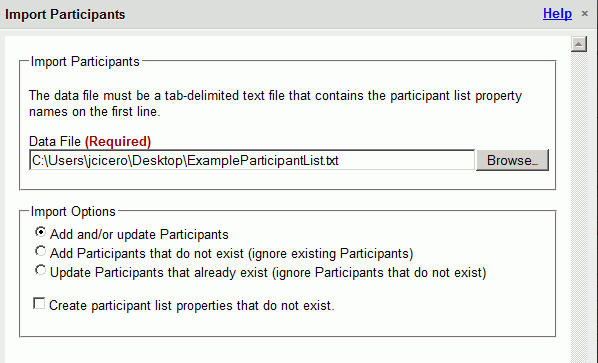
- Use the Browse button to select the Tab Delimited Text file.
- Select the desired Import Options
- If using this list to add Custom Participant Definitions check
the "Create participant list properties that do not exist"
check box
- Click the Save button
- There will be an update either telling you of a possible error
or how many participants were successfully imported.
- At the Participants Updated screen click OK
NOTE: If the file does not contain
information for all Required Properties an error message will be presented.
It will only upload the Participants that have data for all Required
Properties.
Edit
Participant

Users may edit Participant Definitions by
clicking on the Edit Participant icon from any data grid.
Clicking on this icon will bring up the Edit
Participant form.
Make the appropriate changes and click the
Save Changes button.


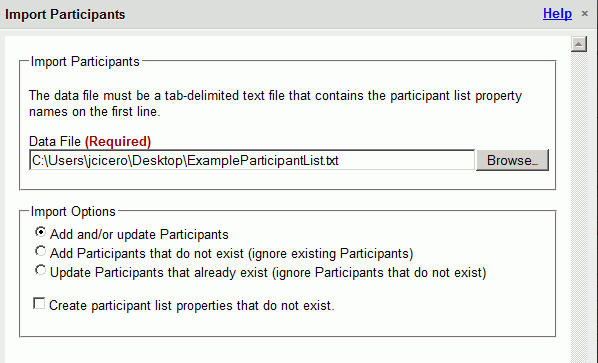
![]()