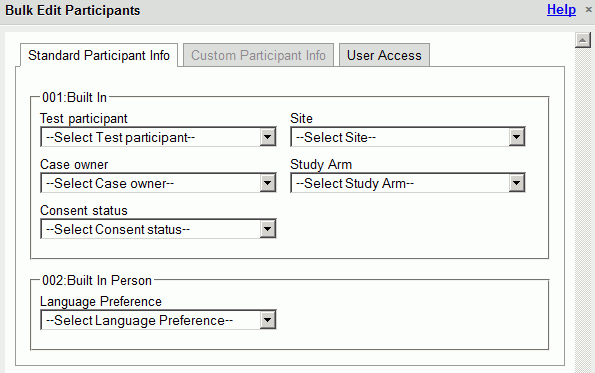Bulk Edit Selected Participants
- On any data grid, use the Filter Results under Take Action to create
a filter for the appropriate Participants
- Then click Select All to place a check in all of the Select boxes
or do it manually for each of the filtered participants
- Under Take Action select Bulk Edit Selected Participants
- Select the appropriate Standard Participant Definitions, Custom
Participant Definitions, and User Access
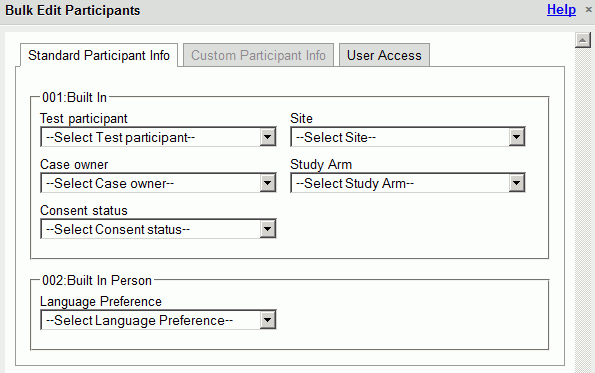
- Click Save
- A warning message will appear
- Click OK

- Click OK again after the Bulk Edit has been processed
NOTE: From the Bulk Edit Participants screen Users can
edit all properties that have the Allow Bulk Edit checked in the Property
Definitions. If Users are unable to see a Property in the Bulk Edit Screen,
the User should contact the Discovery Administrator and request that the
box “Allow Bulk Edit” be checked for the Definition.