
Global Survey Submit Events
Global Submit Events may be configured for a Survey that may or may
not be utilized within a DatStat Discovery configuration.
Global Survey Submit Events are used to Add Participants to a Participant
List, Update Participants on a Participant List, Assign a Participant
to a Derived Participant List, send an Email Alert or send a SMS Text
Alert.
They occur anytime a survey is submitted.
Creating a Global Survey Submit Event in the Enterprise Manager
- In the Enterprise Manager
- Expand the Project to view the Surveys within the Project
- Click on Surveys
- Click on the Edit Survey Submit Events Icon

- Select the Data Collection Methods and Submission Types
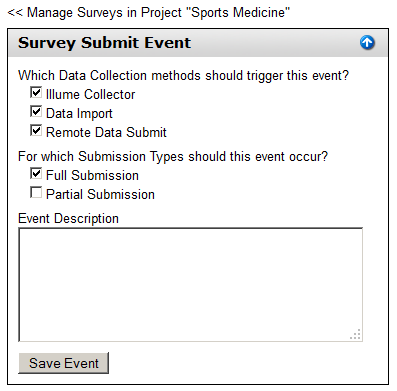
Collection Methods
- Illume Collector -
These are the standard surveys submitted online by Participants
- Data Import - Data
uploaded to the survey data set with the Data Manager by a User
with the Data Import feature enabled
- Remote Data Submit
- Survey Data that has be captured by the Remote Data Collection
process (submit events take place when RDC synchronization occurs)
Submission Types
- Full Submission - Complete
Submission
- Partial Submission
- Any point where the participant has stopped the survey before
the end. This event takes place when the data posts from
the web server. A partial submission can take place multiple times
if the participant starts and stops a survey multiple times. Depending
on your system settings, the posting of data from the web server
can occur every 10 to 30 minutes.
- Enter an Event Description - Optional
- Click Save Event
- Click the Add Action Group
 in the upper right corner
in the upper right corner
- Add the Name of the Action Group
- Select the Participant List for which the actions will impact
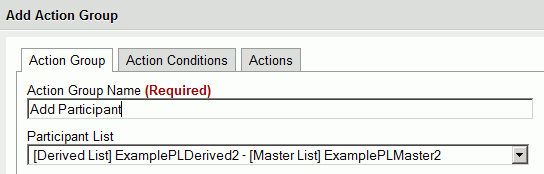
- Click the Save button
- Click on the Action Conditions Tab, which is now enabled
- Click the Add Action Condition
 Icon
to select from Survey or Participant data for the conditions
Icon
to select from Survey or Participant data for the conditions
- Enter appropriate conditions using the
 to save
each row before adding another
to save
each row before adding another
- If the Action Condition Comparison Type is “Complex Expression”
write out the Complex Expression in the Action Comparison Type Advanced
Field
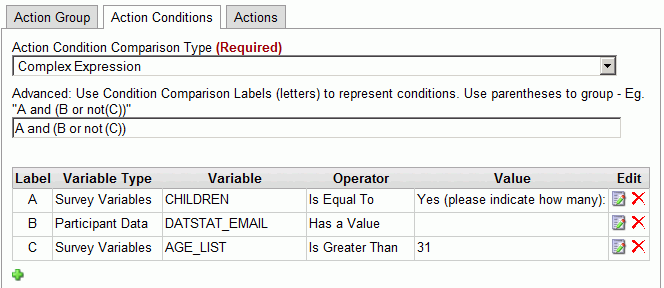
NOTE: Use the Edit  icon to edit specific conditions and the Delete
icon to edit specific conditions and the Delete  icon to delete
icon to delete
- Click the Actions Tab
- Click the Add Action
 icon in
the Actions Tab
icon in
the Actions Tab
- Select the appropriate Action from the drop-down
- Enter the appropriate information depending on your Action.
- Email Alert - Enter
Email information, click Save Email Alert Action when completed
See Creating an
Email Job for more information on the Email Fields
- SMS Alert Action - Enter
the SMS information and Click the Save SMS Alert Action button
See SMS Alerts for more information
- Update Participant
- will update the same participant who is taking the survey
- Select the Participant Properties to update using the
 to save each
to save each
- Add Participant - Adds
an Unauthenticated Participant to a Participant list
- Select the Participant List where the Participant is to
be added
- Select the Participant Properties to add using the
 to save each
to save each
- Assign Participant
- Assign a Participant from one Derived list to another that is
associated to the same Master Participant List
- Select the Destination Participant List - NOTE:
This must be another Derived List associated to the same Master
List or a Master list to its associated Derived List
- Select the Participant Properties to set on the new list
from the fields on the existing list
Click Save and OK when complete


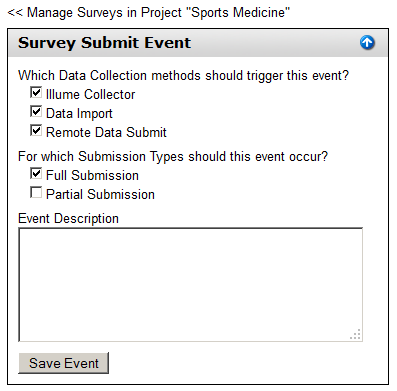
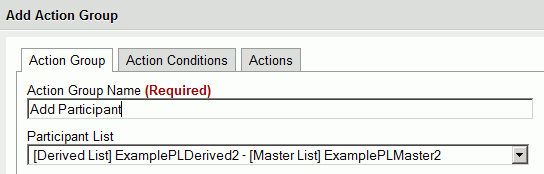
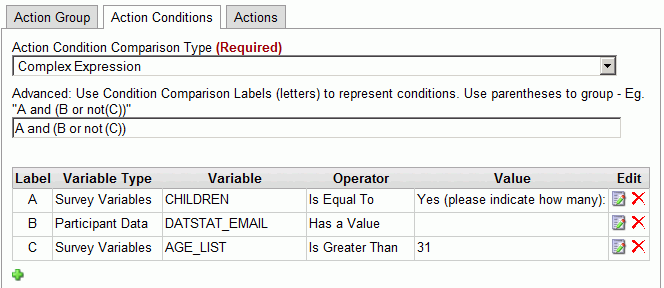
![]() icon to edit specific conditions and the Delete
icon to edit specific conditions and the Delete ![]() icon to delete
icon to delete